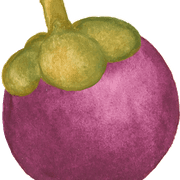Convert 3D file to usdz format and display with AR Quick Look in iOS devices

Prerequisites:
-
MacOS with Xcode > 10 and command line installed.
- run
xcode-select --installto install
- run
- iOS > 12
- Supported 3D file .obj or .gltf
How to?
Just run xcrun usdz_converter 3D.obj 3D.usdz
Then put converted file to built-in apps such as Safari, Messages, Mail, News, and Notes can natively Quick Look usdz files of virtual objects in 3D or AR.
To quickly see my model, I airdrop my file to my iPhone files then click the 3D file you can check AR object.
usdz_converter
Version: 1.009
2019-07-16 09:59:09.038 usdz_converter[22708:19567081]
USAGE:
<inFilePath> <outFilePath> [options...]
Options:
-g groupName [groupNames ...] Apply subsequent material properties to the named group(s).
-m materialName [materialNames ...] Apply subsequent material properties to the named material(s).
-h Display help.
-a Generate a .usda intermediate file. Default is .usdc.
-l Leave the intermediate .usd file in the source folder.
-v Verbose output.
-f filePath Read commands from a file.
-texCoordSet set The name of the texturemap coordinate set to use if multiple exist (no quotes).
-opacity o Floating point value 0.0 ... 1.0
-color_map filePath
-normal_map filePath
-emissive_map filePath
-metallic_map filePath
-roughness_map filePath
-ao_map filePath
-color_default r g b a Floating point values 0.0 ... 1.0
-normal_default r g b a
-emissive_default r g b a
-metallic_default r g b a
-roughness_default r g b a
-ao_default r g b a
(*) Specify infield only with -v (Verbose) to display group information.
(*) '#' in the first character position of a line in a command file interprets the line as a comment.
References: